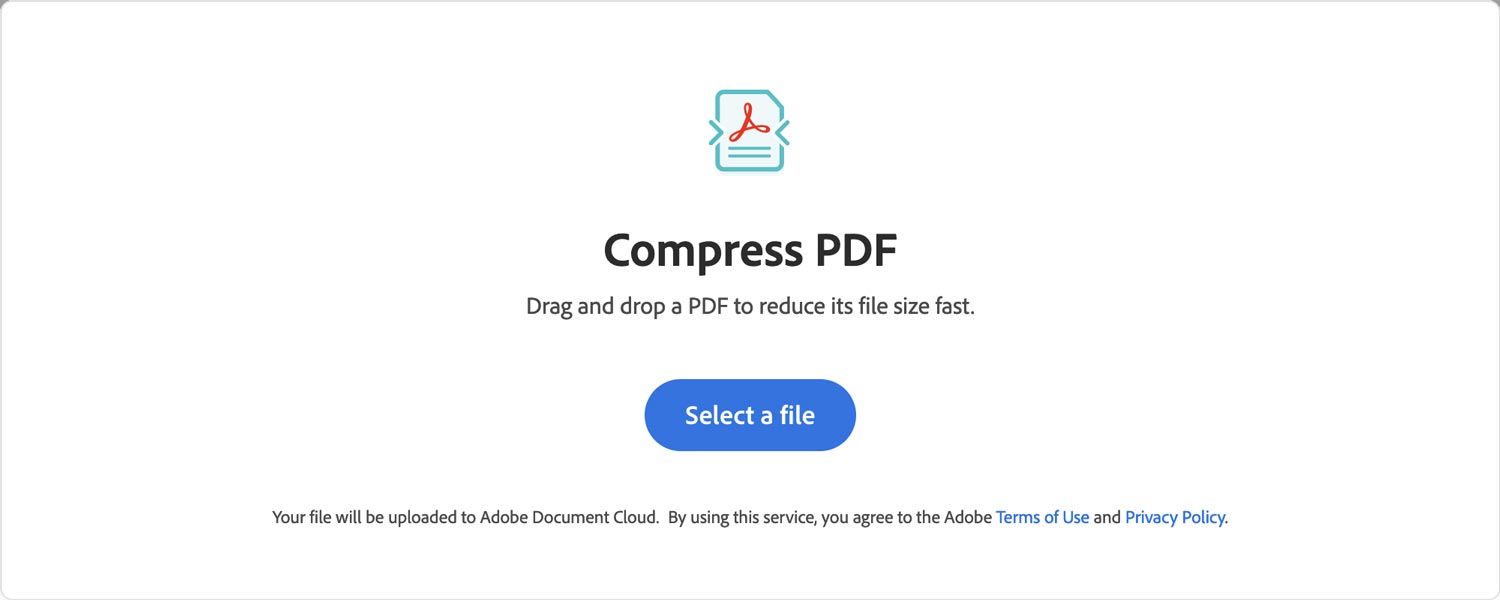Most courts impose a 25MB file size for PDF documents, and a 35MB limit for the entire envelope. Anything exceeding that limit prevents the submission of the filing. (The Fresno Superior Court allows for 100MB file and envelope size limits while LASC Civil has a limit of 200MB.)
The courts do not impose a limit to the number of documents a filer may attach to a filing as long as they do not exceed the two file size limitations above.
Reduce, compress, or optimize file sizes
If the file size of a document exceeds the 25 MB file size limit, then the user may need to do some work to reduce, compress, or optimize the file size. Otherwise, the filer might want to consider splitting up the document into two parts for filing, and give each new PDF it’s own, separate caption page. However, the filer might want to reach out to the specific court’s filing clerk first to advise on if splitting a document is allowed for their court.
Before beginning, it’s important to note a few things about compressing documents and files sizes.
- There’s a limit to how much a file can be compressed. A 100mb document may not be able to be compressed to a proper size. If a user compresses a file, and it’s still larger than 25mb, then they will need to try re-scanning the document, and then, even possibly re-compressing the file.
- 1mb does NOT equal 1 page. A filer is not limited to a number of pages in a PDF as long as the PDF file size is 25mb or smaller.
- Using the e-filing system to convert documents to be text searchable may increase the file size.
Convert the documents
If the document was created using a Word Processor like Microsoft Word or Word Perfect, there is no need to print the document, sign it, then scan it. It is better to electronically sign that document using a /s/ followed by the attorneys name on the signature line. Then simply convert the document to PDF. Documents converted to PDF from a word processor always result in a very small file size.
Optimize scanner settings
It is rare that there is a need to scan documents in color or high resolution for the purpose of e-filing. Ideally, its a best practice to scan documents at no more than 300 DPI and in black and white or grey scale.
Optimize the PDF file using Adobe Acrobat
- Open the document in Adobe Acrobat
- Under the File tab, select Save as Other, and then Optimized PDF
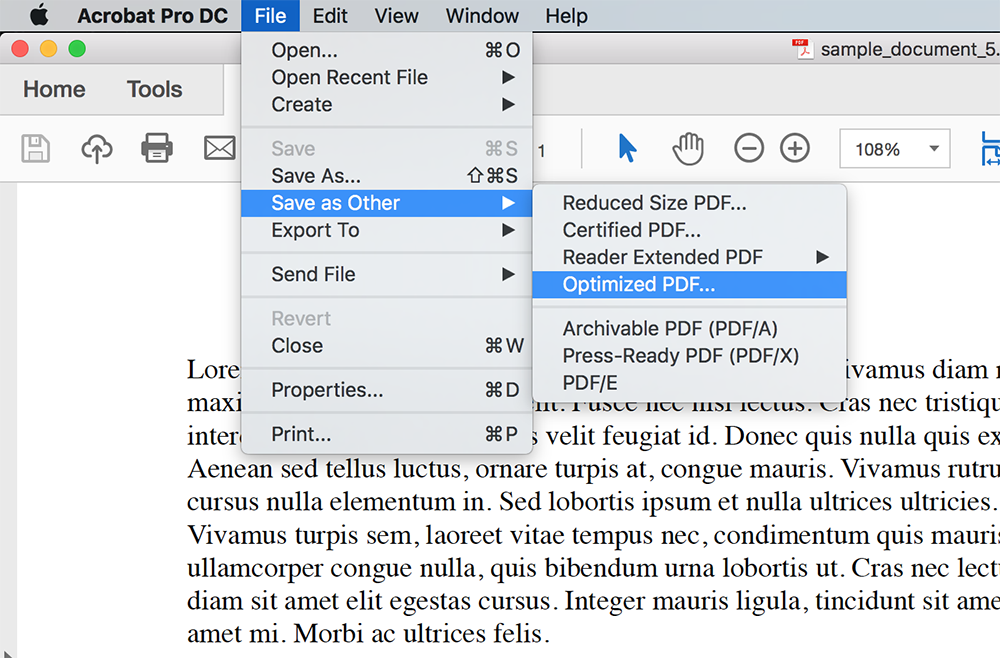
- The PDF Optimizer will popup. The default settings should be fine. It is not recommended to reduce the ppi to below 150ppi.
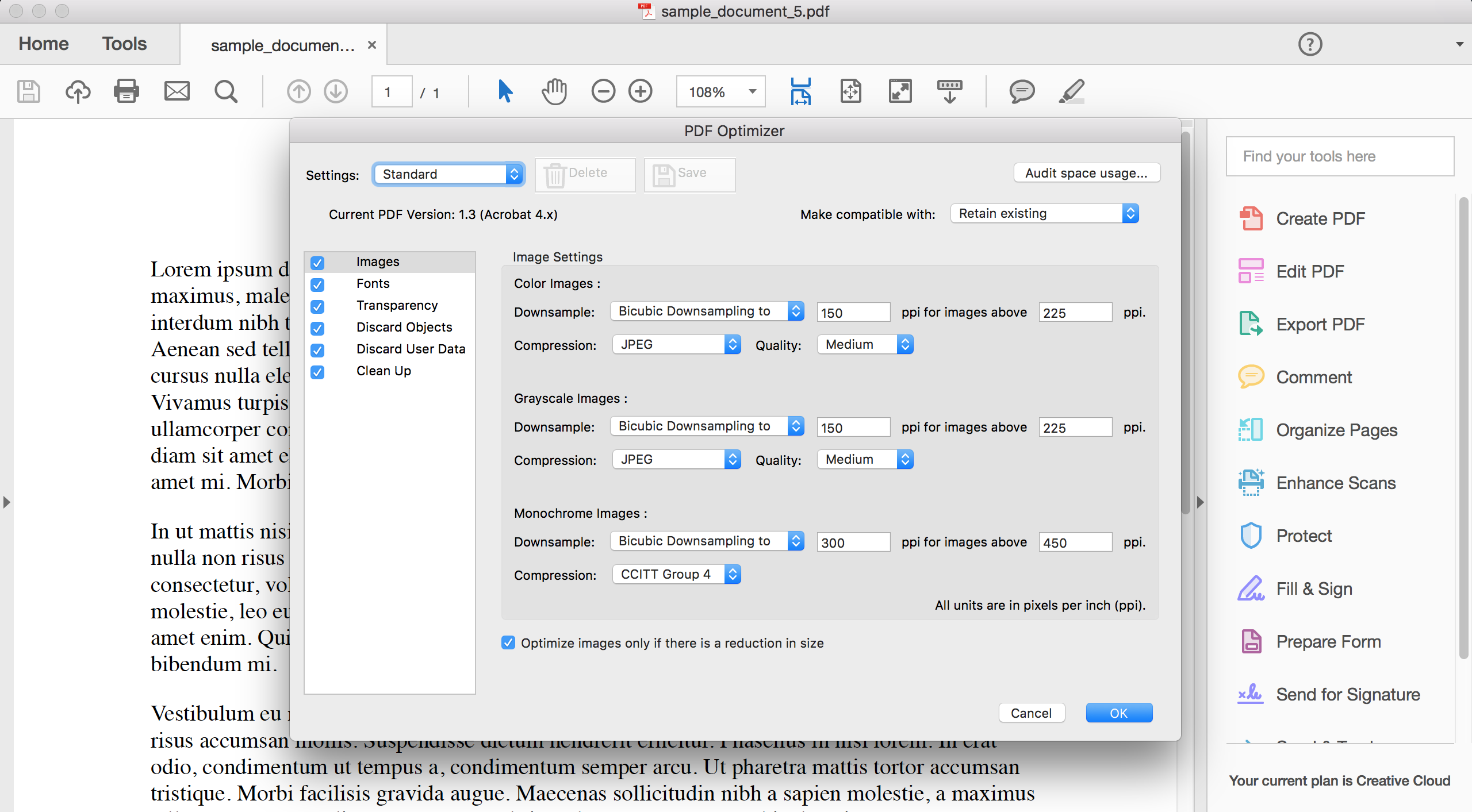
- Click Ok, and save the document with the appropriate file name.
Reduce the size of the PDF file using Adobe Acrobat
- Open the document in Adobe Acrobat
- Under the File tab, select Save as Other, and then Reduced Size PDF
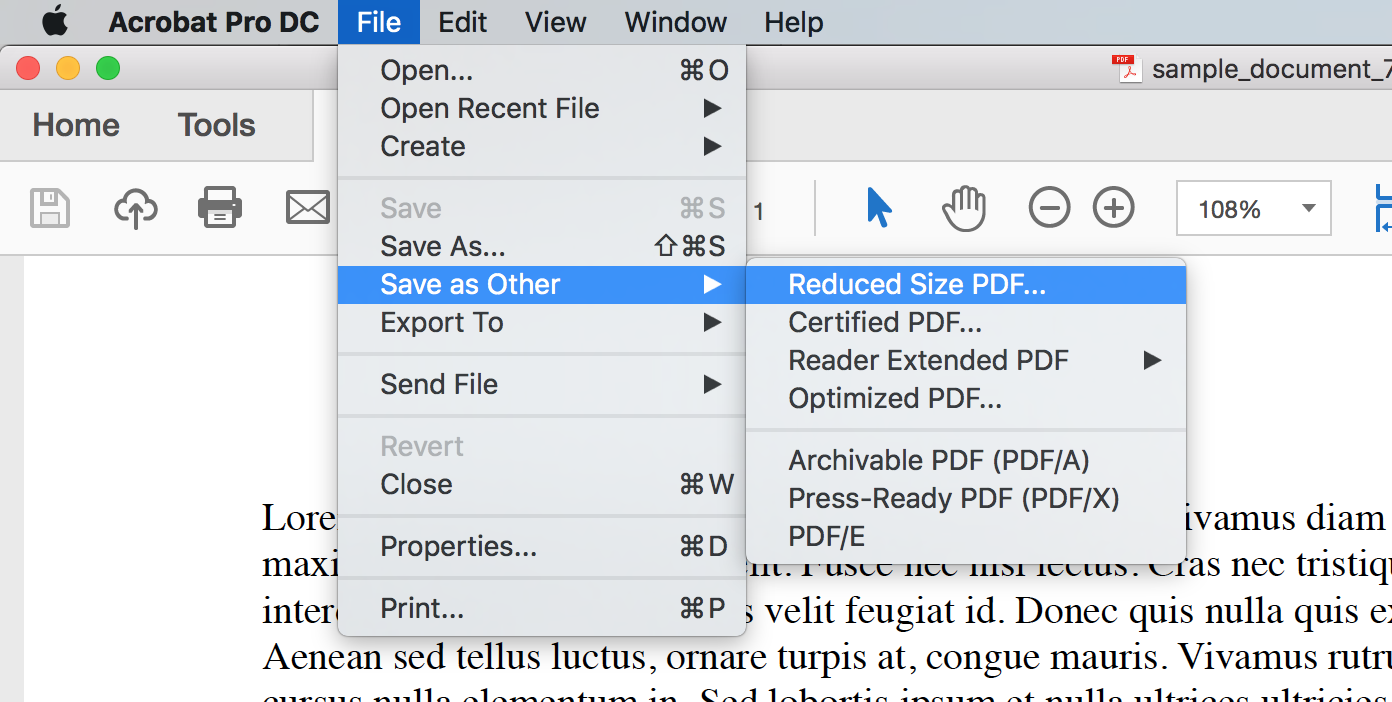
- The Reduce File Size box will popup. The default setting should be fine, so you will not need to change anything here.

- Click Ok, and save the document with the appropriate file name.
For more information, on how to Optimize a PDF file, or how to reduce the size of a PDF file using Adobe Acrobat, visit Adobe
Use an Online PDF Compression Service
Since many courts optimize their software to accept Adobe Acrobat documents, filers may wish to use Adobe’s Compress PDF service that allows yout to drag and drop PDFs into your browser for quick conversion.*
Compress PDFs online with Adobe here
Here are a few additional online PDF compressors some clients use:*
*Before using any online PDF compressor, please consider the level of confidentiality the document needs.