In order to file a document on an existing case, you must first Add a Case to your account. You have the option of searching by court and case number, or an Advanced Case Search by court and party name.
Search by Court and Case Number
- From the Dashboard, click the Add a Case button in the left-hand menu, under the Recent Cases section.

- Enter the Court and Case Number. Then click the Add Case button.
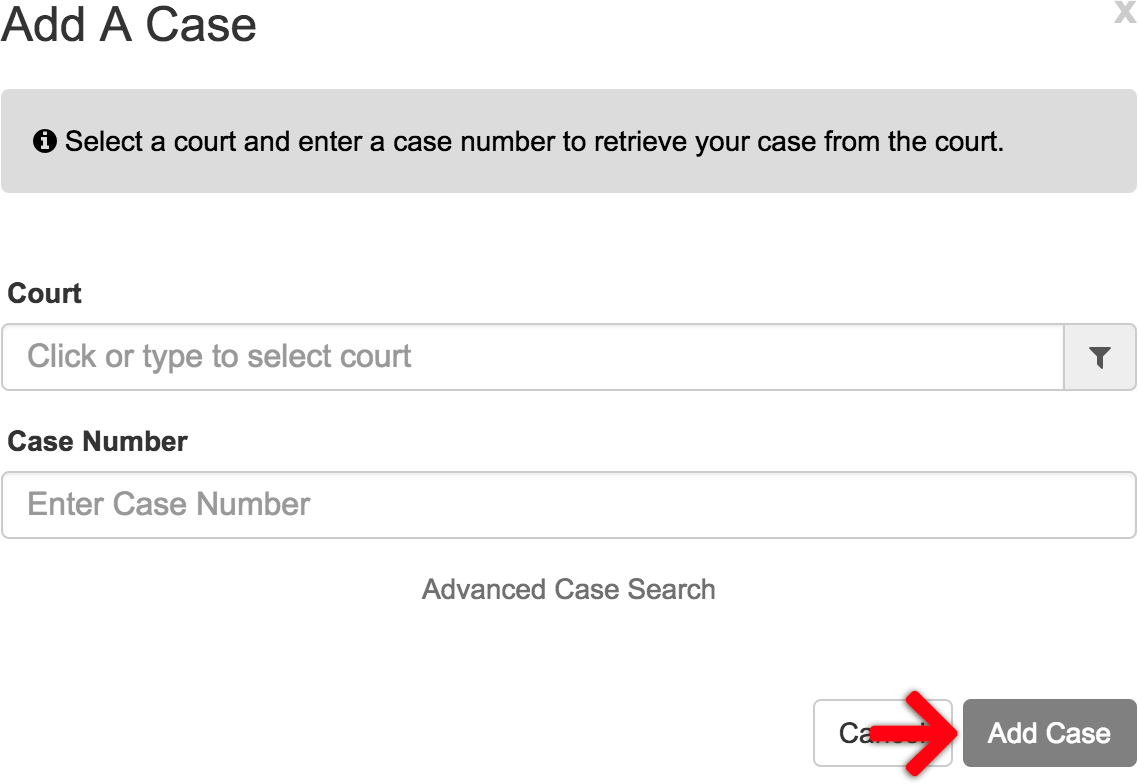 If you find you are having trouble locating a case, here are a couple of tips:
If you find you are having trouble locating a case, here are a couple of tips:
- Don’t select the specific court. Instead of “Merced-Merced-Probate” simply select “Merced” to search all court divisions / locations
- If your case number appears to have spaces or dashes, trying entering it without the spaces or dashes … instead of 15PR 00268 or 15PR-00268 try simply 15PR00268
Advanced Case Search by Court and Party Name
- If the Add a Case method above fails to find any results, click the Advanced Case Search link to do an advanced case search by Party Name.
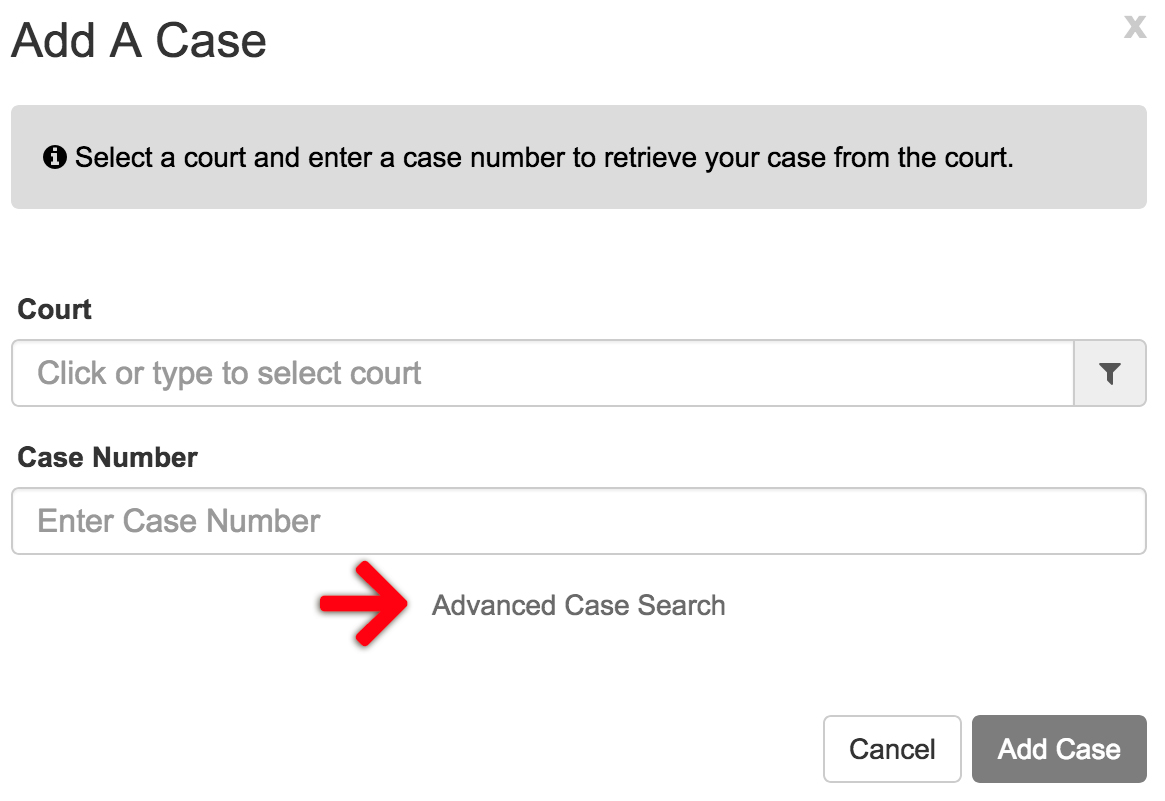
- Select whether the Party Type is an Individual or a Business. If you select an Individual, you must enter both a First and Last name. Then, click the Add / Search Case button.
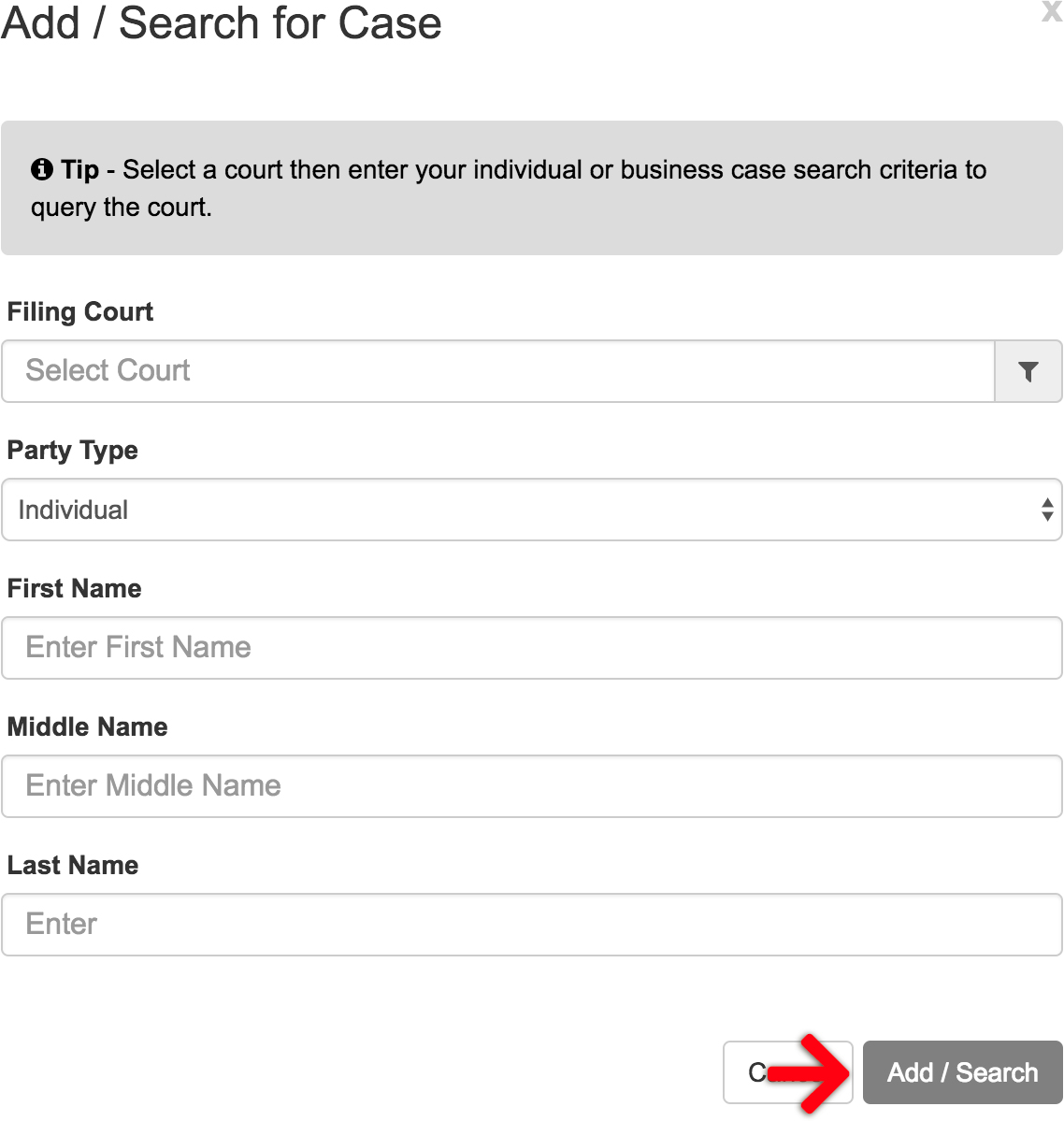
If the system only finds one case matching your search criteria, it will retrieve the case, add it to your account, and display it to you on the screen. If multiple cases are found, a list of cases will be presented to you. Simply click the case number to view it and add it to your account.
File into an Existing/Non-Indexed Case
In the state of Illinois and a few counties in Texas, even an Advanced Case search will fail to find the case you’d like to add due to the fact that it hasn’t been indexed into the court’s electronic filing system.
When this happens, you will have the choice of Filing into an existing/Non-Indexed Case. Once you File into an existing non-indexed case, that case will be entered into the court’s electronic filing system, and added to your account. Learn how to File into an existing/Non-Indexed Case.