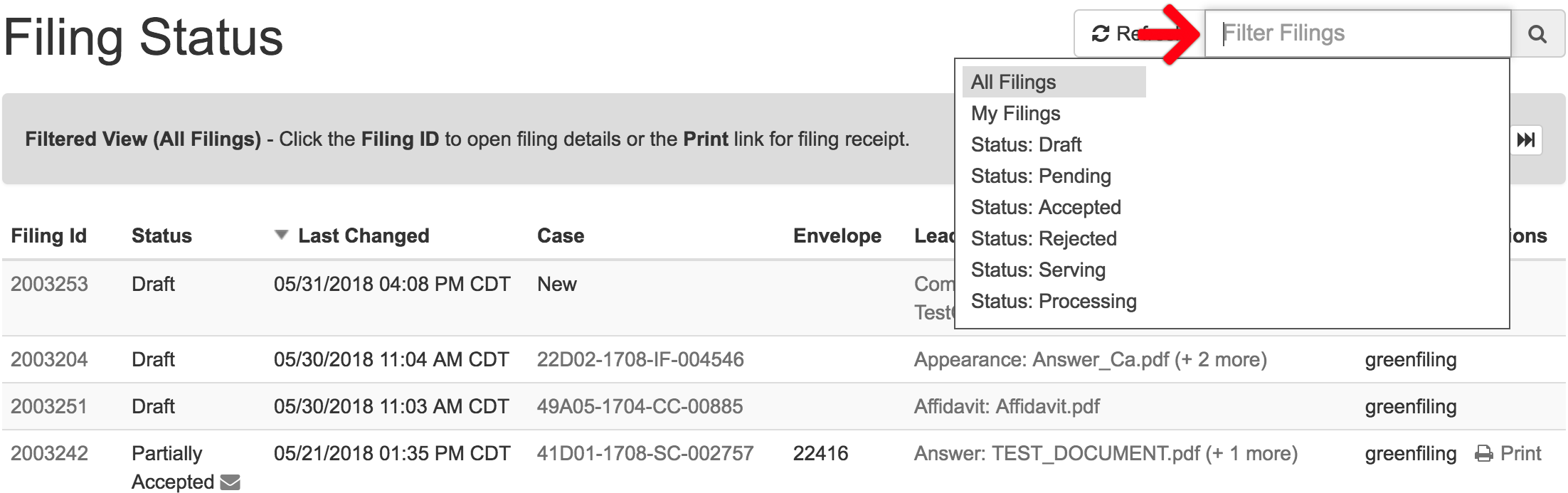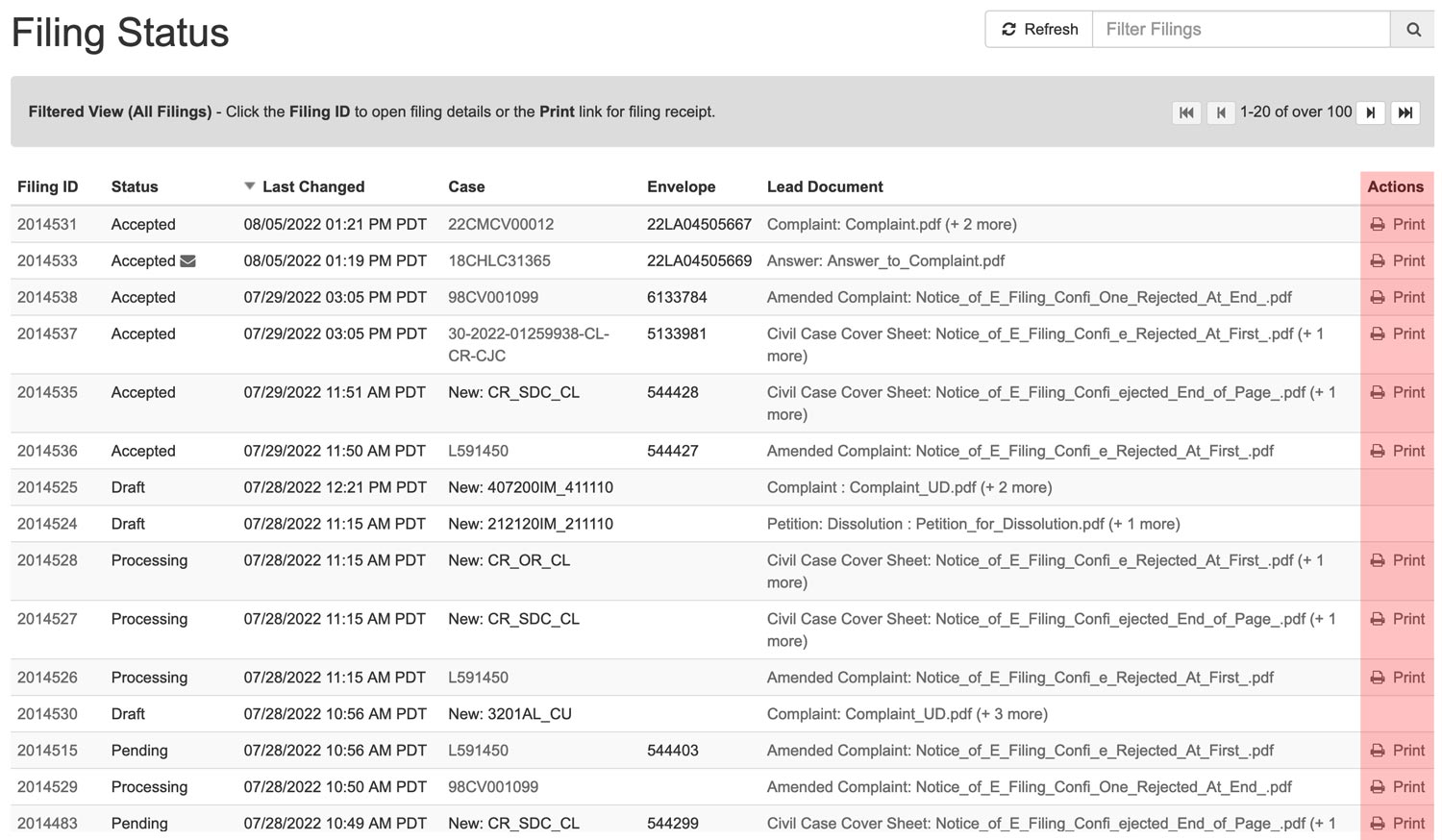The Filing Status Screen displays the status of all the filings in a user’s account in one place. It shows the filing’s status as accepted, partially accepted, rejected, pending, processing, and more.
View the Filing Status Screen
From the Dashboard, click Filing Status
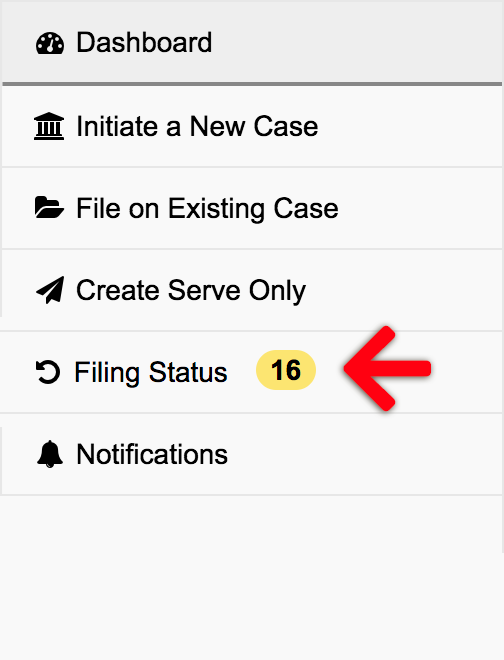
This brings up the Filing Status screen. Here a user may prioritize the order of the columns between: the Filing Id, Status, Last Changed, Case Number, or Envelope Number. While a filing may have a number of documents in it, this page only displays the Lead Document. Click the Filing Id to view all documents submitted to the court.
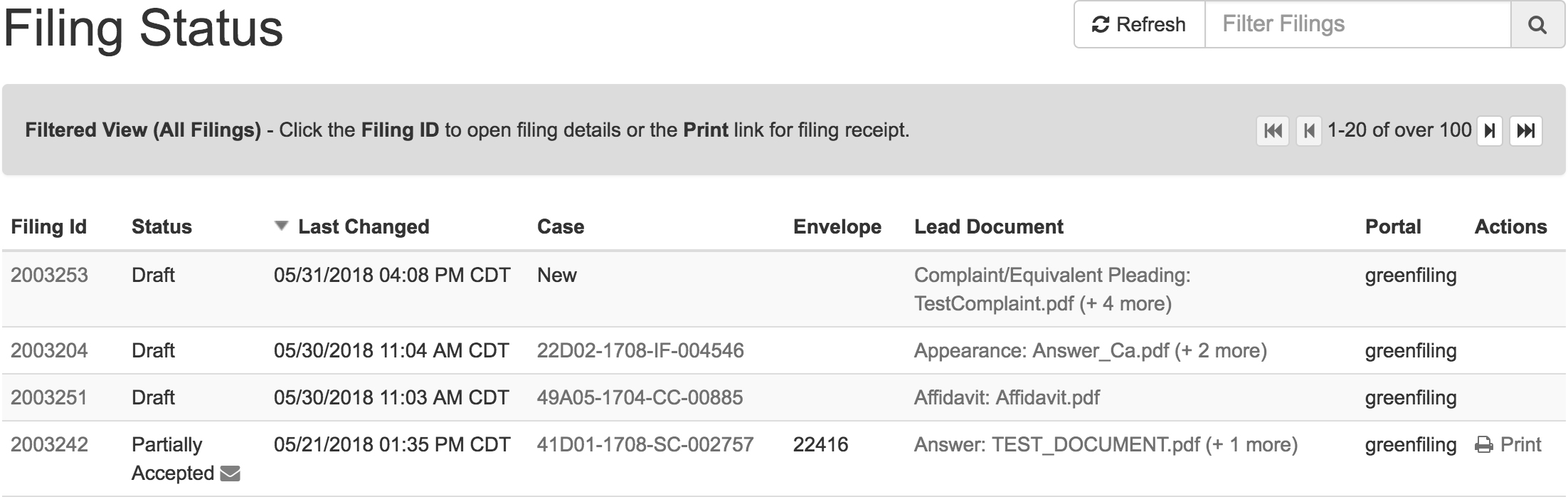
In the Filter Filings box on the upper right, a user may search for specific filings using the Filing Id, Client Matter Number, Envelope Number, or Filing Batch. Typing the number in that field brings up these search options. Additionally, in the same field, click inside it to sort filings by: My Filings, All Filings, or a specific Filing Status.
Open and Closed Envelopes in the Status Column
If a filer selected Service Contacts in a filing, there will be an envelope to the right of the filing’s status on the Filing Status screen that can be either open or closed. If the envelope is closed, the service contacts have not opened the documents they received electronically via email. If it’s open, at least one service contact has opened a document in the filing.
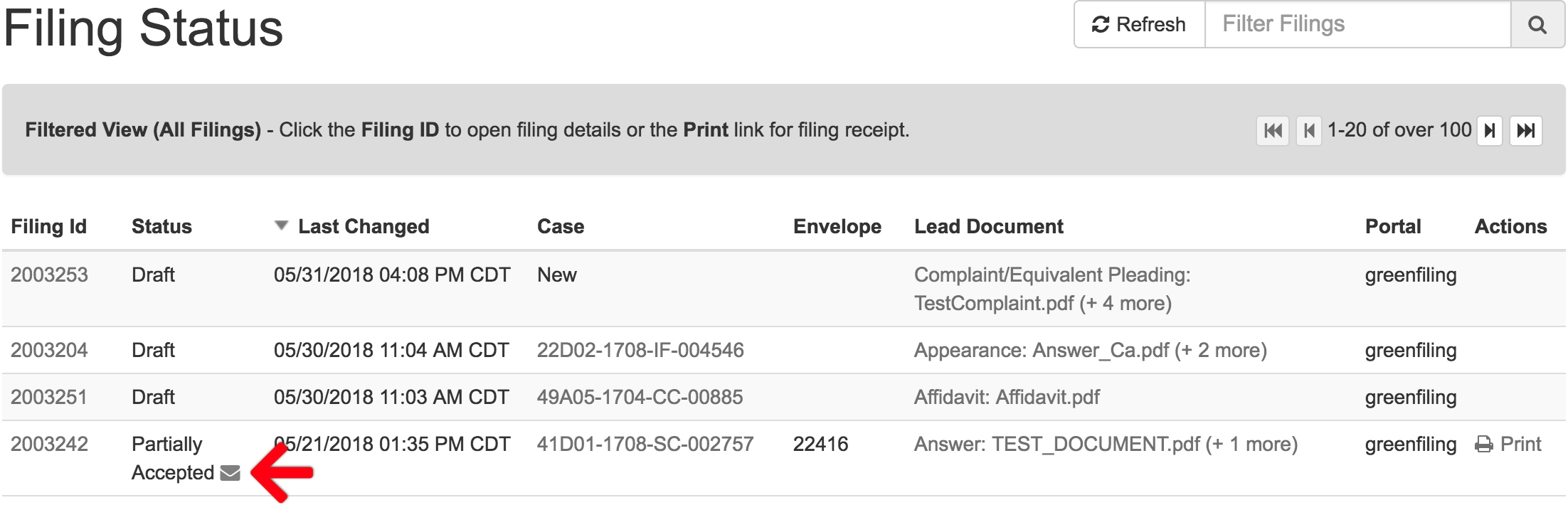
Additionally, the user may return to the filing, and scroll to the Service Contact section of it to see the status of the documents sent, and who did or did not open the served documents.

Case Summary Screen
Clicking the Case Number while viewing the Filing Status screen brings up the Case Summary screen. On that screen users can view all their filings on the case when they click the View Filings link on the upper right of that screen.
Print Receipts for Accepted Filings
For any filing the court has accepted, there will be a Print link in the Actions column (see below). Clicking that link will display the filing’s receipt which users may print or save to their computer. You have the option to use the Filter Filings box to search for a specific filing or display accepted filings only.