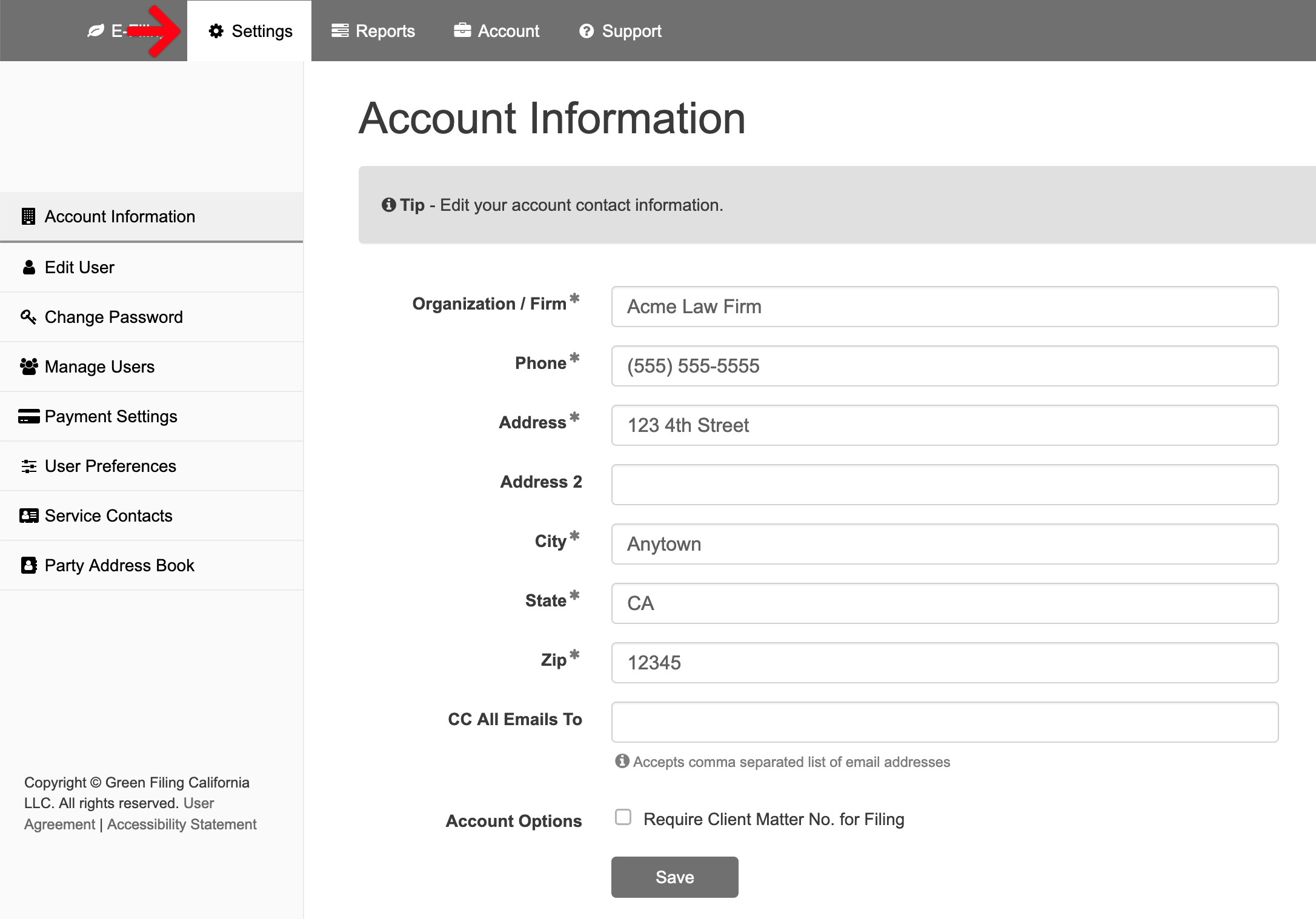Clicking Settings at any time allows a user to view/edit your Account Information, Edit User, Manage Users, Payment Settings, User Preferences, Service Contacts, and Party Address Book.
Note: By default, just clicking Settings at the top brings up the Account Information screen.
Account Information
The Account Information screen allows the user to view and edit their account information in the e-filing application. Learn more…
Edit User
The Edit User screen allows the user to view and edit their personal user information including email address and phone number in the e-filing application. Learn more…
Change Password
The Change Password screen allows the user to change their password at any time. Learn more…
Manage Users
For Law Firm Admin (non-attorney) and Attorney accounts, the user may add additional accounts for extra attorneys and support staff. Learn more…
Payment Settings
The Payment Settings screen allows the firm admin to configure payment accounts. Depending on the state, county, and court, the user can add a Credit Card, eCheck, and/or Waiver account. Learn more…
User Preferences
The User Preferences screen allows the user to set case and court defaults as well as preferences for emails from the e-filing application and many court notifications as well. Learn more…
Service Contacts
The Service Contacts screen allows the user to view, add, edit or delete firm service contacts in the e-filing application. When the user then selects a service contact from their list in the filing, that contact receives electronic service notifications (i.e. e-service) for the filing. Learn more…
Party Address Book
The Party Address Book screen lists the parties a user saved to their account when they checked the Save to Address Book box in a case initiation. Learn more…